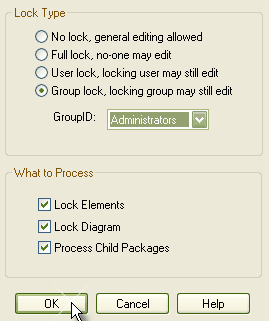You can lock all the contents of a package (and optionally all contents in child packages) in one step, using the Lock Package function. The locks are automatically applied to elements and to diagrams, as if they had been individually set or cleared. Lock types and details are the same as for locking a single element.
Lock a Package
To lock a package, follow the steps below:
| 1. | Deselect the menu option. |
| 2. | In the Project Browser window, right-click on the package to lock. The context menu displays. |
| 3. | Select the menu option. The Lock/Unlock Package(s) dialog displays.
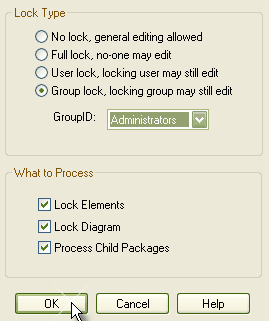
|
| 4. | In the Lock Type panel, select the appropriate radio button for the lock to apply. |
| 5. | As required, select the checkboxes to lock elements and/or diagrams, and to process package children (ie. lock the whole branch). |
| 6. | Click on the button to apply the lock. |
See Also